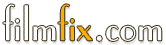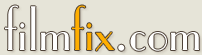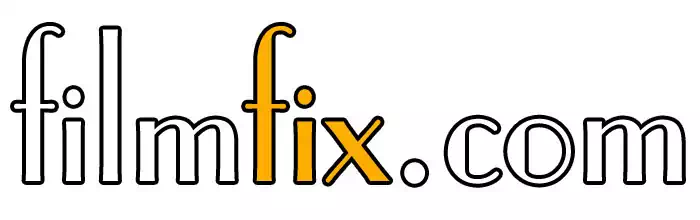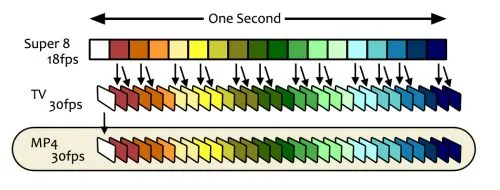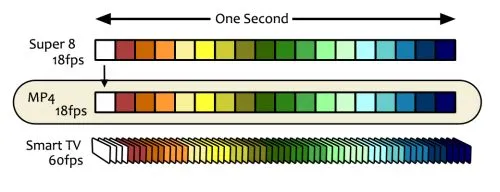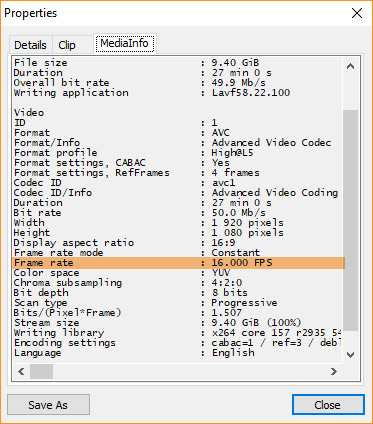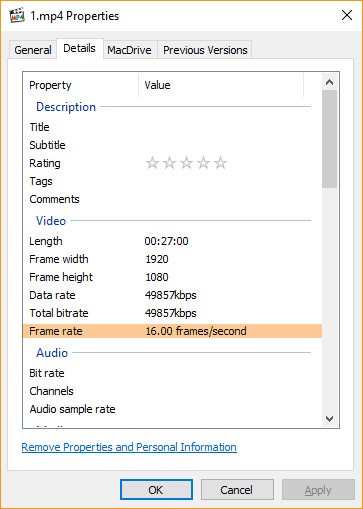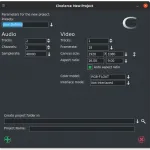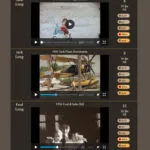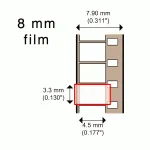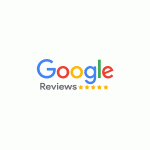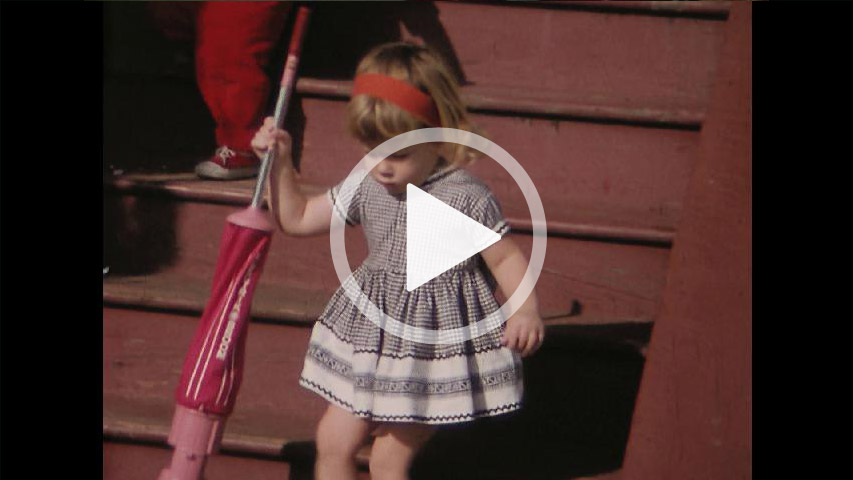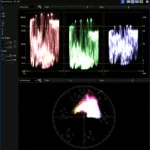MP4 Files at 18fps!
A silent almost unnoticed breakthrough has happened in the play-back arena. It used to be that only computers were able to manage the play-back of files with frame rates that did not conform to the TV standard frame rates. These days, your Smart TV Roku Media Player can do it too! This is HUGE for us here at FilmFix, because it means that we can finally provide you with a more compatible file that plays each frame back just like the film was intended to be seen.
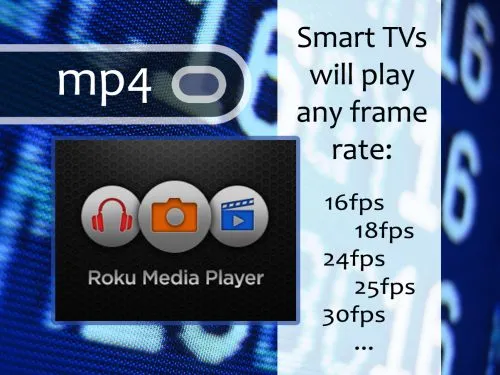
This topic is quite geeky, but for the curious reader here is a truncated synopsis on the subject.
TVs sync to 30 frames per second (25fps in Europe, etc.) That frame rate is linked to the electric AC current's frequency of 60Hz (50Hz in Europe, etc.) Films are shot at all sorts of different frame rates: 12, 16, 18, 24, 25, 29.97... up to 70fps and beyond. In the past, the only way to get these films to play back correctly, while preserving their true playback speed, was to double-up (or drop) frames to a standard TV frame rate of 30fps.
The old 3:2 pull-down technique for real-time "Film to Video" transfer
This technique is standard practice during a film transfer (telecine), and is referred to as the 3:2 pull-down technique for converting 24fps to30fps films. (Note this illustration is simplified -- in reality the 3:2 pull-down is applied to the fields of the frames and not to the frames themselves.)
The image here illustrates the doubling up of frames when converting film exposed at 24fps to a 30fps TV standard. You may notice that the pattern is repeating every 4 film frames. The first 3 frames get copied cleanly, then the next frame gets doubled up; thus its name 3:2 pull-down.
Tid bit: In the olden days, to save the video onto a TV-standard tape was to record the video signal in real-time -- field by field. Today, it all gets captured frame-by-frame, manipulated and kept frame-by-frame until it is time to produce the final output. It's a much different approach.
The outdated approach of outputting 18fps film to 30fps files for your TV
Now this is where it gets ugly, because converting 18fps to 30fps (or 29.97dps) is just messy. It is doable, but as you can see, in the image below, the pattern is less regular. That messiness is particularity noticeable when the camera-person shot long left-to-right (or right-to-left) panned scenes. It ended up looking jerky and far from smooth, upon play back.
This shows the traditional (but dated) approach of providing you with a playable MP4 file or any of the other master file (ProRes or AVI.) Note that we, FilmFix, used to provide you not with 30fps but rather 24fps files, because a 24fps file is a Blu-ray frame rate standard that is Internationally understood and compatible.
Now imagine if you have an even lower frame rate, say, 16fps for Double-8 film? This lower frame already looked bad and then ... it got worse.
A new improved way to depict 18fps film on your Smart TV
Your old TV operates at 30 frames per seconds, whereas Smart TV's have a higher frame rate of 60fps (the same as your average computer monitor.)
As you see in the illustration below, the higher frame rate has the advantage of evening out the color-differences better during playback. With the above illustration at 30fps it was more obvious when the frame doubling did not line up properly. For instance, orange has just one frame in the MP4 file (and on the TV) whereas in the Smart TV 60fps that one orange frame is better represented and blends in better.
Most importantly -- play-back of MP4 files at a 18fps frame rate is now supported! Actually, any specified frame rate will work.
The Roku Media Player from your Smart TV knows how to interpret the speed of your MP4 file to back it back correctly.
And now this makes it possible for us to produce MP4 files (and other master files) that offer a 1-to-1 representation of each Film Frame; be it 18fps or 16fps, or any other frame rate, without having to double up any frame in your MP4 file.
Your Roku Media Player will know how to stream an MP4 file that has an unconventional frame rate (such as 18 fps.) Exciting!
The upshot is: Your Smart TV is able to play back MP4 files that have varying frame rates, just like your computer can. So, this finally opens up the possibility of truly changing the experience of how films that were originally shot at 16 or 18fps, or any other frame rate, are played back.
So much for the truncated synopsis. (For the even more curious person, there is more to it -- here. For instance there is an explanation about Drop and Non-Drop Frames.) Enjoy!
The True Frame-Rate Advantages
- File supported payback on any device that knows how to play back MP4 files, including Smart TV
- Pans look cleaner, less jerky
- More compatible for re-encoding to a limiting DVD standard
- Post-Production image stabilization is no longer a required "must-do" before finalizing files
The True Frame-Rate Disadvantage
- It is a bit tricky to make these 18fps (or 16fps) files - we use FFMpeg for that (see code below)
How to check your MP4 file's frame rate
Go to the file's "Properties", right-click, and under the "Details" tab (or similar), you'll see this info:
FFMpeg examples
FFMpeg Changing Frame Rate, without re-encoding
To output the final 16fps ProRes files, without re-encoding use the code below. (Note: I added the third line of code -an because the file has no audio.)
ffmpeg -i original.mov \
-c:v copy \
-an \
-video_track_timescale 16 \
final.mov
FFMpeg Changing Frame Rate going from ProRes to MP4
To re-encode from single frame (any fps) ProRes to a 16fps MP4 (without audio and some light sharpening.) It will process at approximately the speed of 1x. (The same will also work for AVI to MP4; just change the second line of code to read: -i original.avi)
ffmpeg -r 16\ -i original.mov \ -vf smartblur=lr=2.00:ls=-0.90:lt=-5.0:cr=0.5:cs=1.0:ct=1.5 \ -c:v libx264 \ -pix_fmt yuv420p \ -b:v 50M \ -tune grain \ -an \ final.mp4